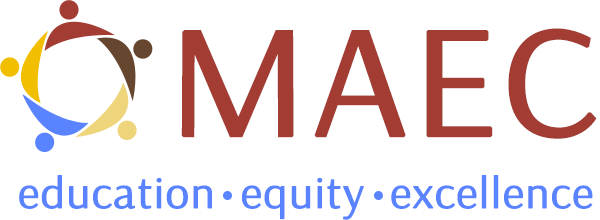Download: Tech Tips
The CAFE Technology, Equity, and Access (TEA) Committee has developed these tech tips to help families and caregivers find, access, and use digital devices and online resources. The following sections explain using technology for learning:
- Get a digital device and access the internet
- Find resources at your public library
- Use technology safely
- Utilize technology for equity and to meet your child’s needs
Tech Tips: A guide on technology and electronic resources for families and caregivers
How to access digital resources
The CAFE Technology, Equity, and Access (TEA) Committee has developed these tech tips to help families and caregivers find, access, and use digital devices and online resources. The following sections explain using technology for learning:
- Get a digital device and access the internet
- Find resources at your public library
- Use technology safely
- Utilize technology for equity and to meet your child’s needs
Part 1: Get a digital device and access the internet
Today’s world of technology involves three important areas:
- Hardware—such as computers, tablets, and phones.
- Software—applications or programs on your hardware, such as web browsers or video conferencing.
- Internet connection—access to the internet, often through a WiFi hotspot or hard-wired cable.
Step 1: Get a computer or other digital device
Many public schools loan computers to students. Please ask your school about options.
Public libraries can also help families gain access to a computer or tablet in several ways:
- Public libraries have laptop and desktop computers available for children and adults in their library branches. Learn more at the Maryland State Library Agency website.
- Public libraries might loan a laptop called a Chromebook or offer free WiFi hotspots so families can use a computer and internet connection.
- Public library staff and local retailers can also guide families who are considering the purchase of a computer.
- Learn more about purchasing a computer from the following online articles:
Step 2: Find the right software
The software you choose will depend somewhat on the hardware you have. For example, Chromebooks use Google software, like the Google Suite. Apple computers can run many Microsoft products if purchased, but not all. The same can be said for Microsoft computers and Apple software.
- Many computers come with a lot of software already installed.
- Computers on loan from public schools and libraries may already have certain software installed. However, families will not be able to make changes to loaned computers.
- If you purchased a computer, you have some flexibility with what software is installed. For instance, Chrome and Firefox web browsers are free for both PCs and Macs, but Microsoft Edge is only on Microsoft computers. Apple’s Safari browser is only available on Apple computers.
- Be careful downloading new software and ensure that the website it downloads from is reputable.
Step 3: Connect to the internet
Internet providers often offer packages and services for educational purposes. If you call them, providers can guide you to the services that best fit your needs. Two ways to find available options are:
- Enter your zip code in this search page to get a list of local internet providers
- Obtain a list of the best internet plans and discounts for students.
Note: When contacting internet providers, be sure to ask for any special discounts.
Your school’s website or your child’s teacher may also be a valuable resource, providing tech tips, videos, and other materials to help in areas like hardware, software applications, digital safety, and educational resources. Often, school websites have dedicated web pages to support families regarding their technological needs. Homeschooling associations can also provide this type of information and support to families.
Part 2: Find resources at your public library
Did you know your local public library is open to everyone in the community? All libraries support youth and families with print and electronic resources to support education and learning. Libraries are skilled in helping families regarding their technology needs, particularly families who are not connected with a specific school or educational organization, such as homeschool families.
Visit your public library to learn about free resources and programs. If you cannot visit in person, call your local library branch to talk with a librarian who can answer your questions. Or, go online to find your local public library and learn about their available resources.
Ask your child’s teacher for more information about how the school and public library work together to support learning. These partnerships often help children and families access shared resources, attend joint programs (e.g., summer reading, reading night), and sign up for free library cards. All Maryland public libraries offer library cards for minors that will not incur overdue fines.
Part 3: Use technology safely
This section is not an exhaustive guide about technology and online safety but rather a series of guideposts to assist families and caregivers in finding information about online safety.
Today’s technology is powerful, but it is also used for scams, fraud, and bullying. All children should be with a trusted adult when accessing new technology. Speak with your child about the risks of being online.
- Personal information: Children should learn to protect their personal information while online. They should not share their name, age, address, school, or other information about themselves. This type of information can be used by scammers, thieves, and predators to gain your child’s trust and lure them into harmful situations.
- Email/passwords safety: Children should not use their real names, either first or last, for their email addresses. Passwords, too, should be a random mix of numbers and letters, not easily guessed by others.
- Social media: Despite age guidance suggesting 12 and up for most social media platforms such as Facebook, Instagram, and TikTok, many young children find themselves on these platforms. While social media can connect friends and family, there is also a risk, especially for young children and teens.
Get tips and resources on keeping children safe online from the United States Department of Justice website.
Part 4: Utilize technology for equity and to meet your child’s needs
Families come from a variety of backgrounds, and their needs are different. Challenges to accessing and using technology may include financial difficulties, limited English proficiency, multi-generational or multi-family living arrangements, and low technology literacy. Here are important tips and strategies to work through these types of challenges.
- Share your family’s technology needs, including challenges that may limit your child’s ability to participate fully. Consider the following:
- Are there limited resources at home, such as no printer, intermittent WiFi connections, or other limitations?
- Are there multiple children in a small space or using a shared computer?
- Are the primary caregivers able to provide help with technology?
- Do you need tips on using shared devices, like library computers?
- Do you wish to join an online parent or school group for support, if available?
- Do you or your children have other commitments that compete with school, such as work or family care obligations?
- Inform your child’s teacher(s) about your preferred communication method and ask about the best way to reach your child’s teacher.
- Use various communication tools and apps to communicate with your child’s teacher(s), including emails, text messages, phone calls, in-person meetings, or notes sent to school.
- Include the date, your child’s name, and grade on all written communications.
- Contact the school and request language support for all communications if family members speak a language other than English and need language access for interpreting and translating documents.
- Schools or school districts should provide language support, including American Sign Language, foreign-language interpreters, translated documents, and other resources.
Get additional resources from the following community organization websites
- Find events, resources, and news from the Free State PTA, Maryland’s statewide parent-teacher association or from the Pennsylvania PTA. You can also contact your school’s PTA directly.
- Contact your local school through this list of education agencies from the Maryland State Department of Education or from this map from the Pennsylvania Department of Education.
- Learn about statewide programs, summer programs, homework help, and online resources for children and families from the Maryland State Library agency or the State Library of Pennsylvania.
All families and caregivers can advocate for their children. Here are some additional resource websites for families to support their children’s use of technology:
- Tips for Families: Parents and Tech During COVID-19
- 5-simple steps to a healthy family media diet. Available in Spanish.
- Children and digital media: Rethinking parent roles by Reading Rockets
- Parent and Family Digital Learning Guide (U.S. Department of Education)
- School districts have policies or guidelines on the responsible use of technology, digital tools, and social media. These documents are available on the school and school district’s website or in printed copies upon request.
Acknowledgments
CAFE TEA would like to express our gratitude to the many people who inspired, advised, and assisted in the creation of this document, including Shirly Bloomfield (CEO, Rural Broadband), Cory Williams (National Education Association), Duane Mattise (Principal, Smith Valley Schools, NV), Megan D’Arcy (Rural Maryland Council). We are also deeply grateful to the past and current members of the CAFE TEA committee: Young-chan Han, Sheila Jackson, Randall MacGill, Carrie Sanders, Kayla Solinsky, Dorothy Stoltz, Heather Tomlinson, Bumsuk Won, and Rachel Wright.
MAEC is an education nonprofit dedicated to increasing access to high-quality education for culturally, linguistically, and economically diverse learners. Collaborative Action for Family Engagement (CAFE), a project of MAEC, is a Statewide Family Engagement Center for Maryland and Pennsylvania. MAEC is committed to the sharing of information regarding issues of equity in education. The contents of this document were developed under a grant from the U.S. Department of Education under the Statewide Family Engagement Centers Program. However, the contents of this guide do not necessarily represent the policy or views of the Department of Education, and you should not assume endorsement by the Department of Education or the federal government, generally.
© 2022 Mid-Atlantic Equity Consortium, Inc. All rights reserved. Suggested citation: Mid-Atlantic Equity Consortium, Inc (2022). Tech Tips: A guide on technology